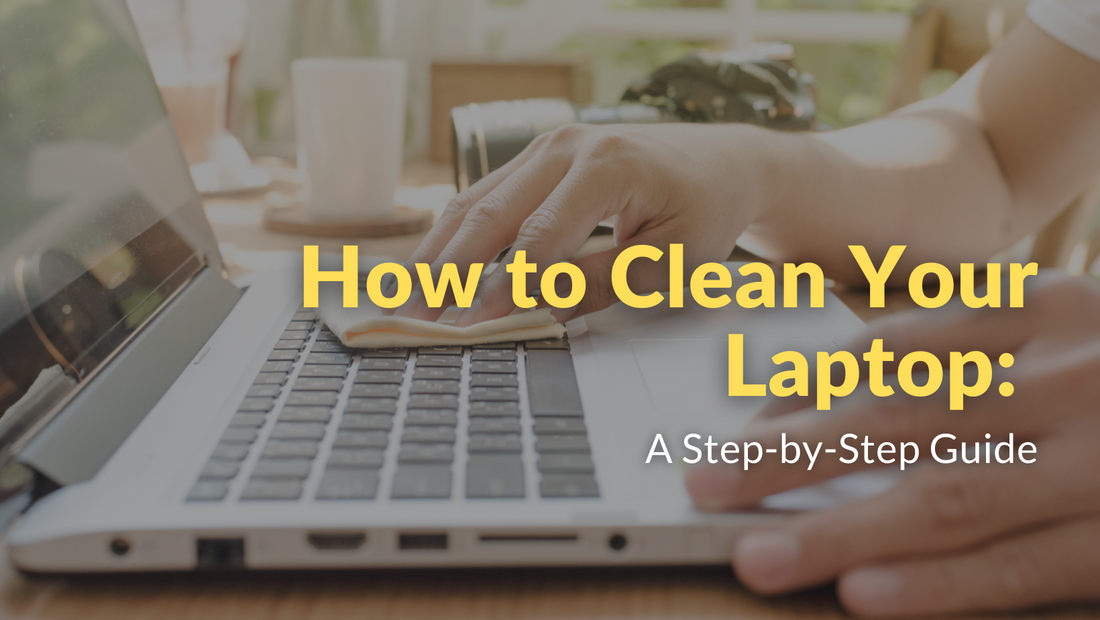
How to Clean Your Laptop A Step-by-Step Guide
Keeping your laptop clean is essential for maintaining its performance and prolonging its lifespan. Neglecting to clean your laptop can lead to dust buildup, overheating, and potential hardware issues. In this step-by-step guide, we will walk you through the process of cleaning your laptop to ensure it stays in optimal condition. By following these simple instructions, you can keep your laptop running smoothly and enjoy a better computing experience.
Introduction
In today's digital age, laptops have become an integral part of our lives. We use them for work, entertainment, communication, and more. However, with everyday use, laptops accumulate dust, dirt, and fingerprints, which can affect their performance and longevity. Regularly cleaning your laptop not only improves its aesthetics but also prevents overheating and potential damage to internal components.
Precautions before cleaning
Before you start cleaning your laptop, it's important to take some precautions to avoid any mishaps. Firstly, make sure to unplug your laptop and turn it off completely. This ensures your safety and prevents any accidental damage. Additionally, remove any external devices or accessories connected to your laptop, such as USB drives or charging cables. Lastly, take note of delicate components like the screen, keyboard, and ports to handle them with care.
Cleaning the exterior
Begin by cleaning the exterior of your laptop. Use a soft microfiber cloth to gently wipe the laptop's surface, removing any dust, smudges, or fingerprints. Pay special attention to areas like the keyboard, touchpad, and ports, as they tend to accumulate dirt more quickly. It's important to avoid using harsh chemicals or excessive moisture, as these can damage the laptop's finish. Stick to using a dry or slightly damp cloth for effective cleaning.
Cleaning the screen
The laptop screen is one of the most noticeable areas that collects dust and fingerprints. To clean it properly, use a soft, lint-free cloth and gently wipe the screen in a circular motion. Avoid applying too much pressure or using rough materials that may scratch the screen. If there are stubborn smudges or marks, you can consider using a screen cleaning solution designed specifically for electronic devices. Spray a small amount onto the cloth and then wipe the screen gently.
Cleaning the keyboard
A dirty keyboard not only affects the overall cleanliness of your laptop but also hinders typing performance. Start by turning your laptop upside down and gently tapping it to dislodge any loose debris or crumbs that may have fallen between the keys. Once you've done that, use compressed air or a soft brush to remove the remaining dust. For stubborn stains or grime, you can lightly dampen a cloth or use cotton swabs dipped in isopropyl alcohol to clean the keys.
Cleaning the internals
Cleaning the internal components of a laptop requires technical expertise, and it's generally recommended to leave this task to professionals. Opening your laptop without proper knowledge can lead to accidental damage or voiding your warranty. However, there is one simple maintenance step you can perform to keep the internals clean. Use compressed air to blow out dust from the vents and fan openings. This helps prevent overheating and improves the overall performance of your laptop.
Maintenance tips for regular cleaning
To maintain a clean laptop, it's important to follow some simple tips on a regular basis. Firstly, keep your laptop in a clean and dust-free environment. Dust particles can easily find their way into your laptop, causing buildup over time. Secondly, use a laptop sleeve or case for protection when you're not using it. This helps prevent scratches and accidental spills. Lastly, avoid eating or drinking near your laptop to minimize the risk of spills and crumbs finding their way into the keyboard or ports.
Conclusion
Cleaning your laptop regularly is crucial for its optimal performance and longevity. By following the step-by-step guide outlined in this article, you can effectively clean your laptop and maintain its pristine condition. Remember to take the necessary precautions, use appropriate cleaning tools, and avoid using harsh chemicals. A clean laptop not only enhances your computing experience but also ensures that your device continues to serve you well for years to come.
FAQs (Frequently Asked Questions)
1. How often should I clean my laptop?
It's recommended to clean your laptop at least once every three months, or more frequently if you notice excessive dirt or dust buildup.
2. Can I use a regular household cleaning spray on my laptop?
No, it's best to avoid using household cleaning sprays as they may contain chemicals that can damage your laptop. Stick to using a dry or slightly damp cloth for cleaning.
3. Is it safe to clean my laptop keyboard with water?
Water can damage your laptop's keyboard, so it's best to avoid using it directly. Instead, use a damp cloth or cotton swabs dipped in isopropyl alcohol for cleaning.
4. Can I use a vacuum cleaner to clean the internals of my laptop?
Using a vacuum cleaner is not recommended, as it can generate static electricity that may damage the sensitive components inside your laptop. Stick to using compressed air for blowing out dust.
5. Should I clean the inside of my laptop myself?
Cleaning the internal components of your laptop requires technical expertise. It's generally recommended to consult a professional for internal cleaning to avoid any accidental damage or voiding your warranty.
If you are in the market for a reliable renewed laptop or desktop, we invite you to explore our online store PC Mart and discover the perfect device to meet your needs.

