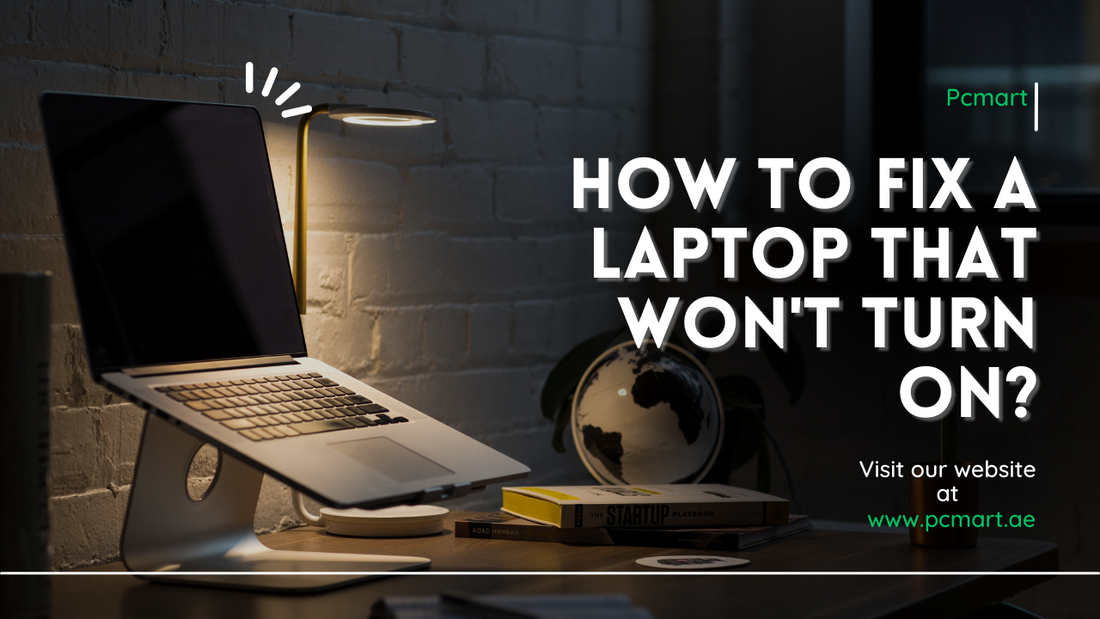
How to Fix a Laptop that Won't Turn On?
Has your laptop suddenly refused to turn on, leaving you in a state of panic? Don't worry, you're not alone. It's a common issue faced by many laptop users. In this article, we will walk you through some basic troubleshooting steps to help you get your laptop up and running again. So, let's dive in and find out how to fix a laptop that won't turn on.
1. Introduction
Laptops have become an integral part of our lives, aiding us in various tasks. However, encountering a situation where your laptop won't turn on can be frustrating. But before you rush to the nearest service center or start panicking, let's explore some common causes and potential solutions to resolve this issue.
2. Common Causes of a Laptop Not Turning On
Understanding the common causes of a laptop not turning on is crucial in diagnosing the problem accurately. Some common causes include power issues, display problems, hardware malfunctions, software glitches, and overheating. By identifying the root cause, you can proceed with the appropriate troubleshooting steps.
3. Basic Troubleshooting Steps
Before delving into specific issues, let's start with some basic troubleshooting steps that can potentially fix the problem and save you time and money. Firstly, check if the laptop is connected to a power source and ensure the power outlet is working. Then, examine the power button and make sure it's not stuck. Restarting the laptop or performing a hard reset can also help resolve minor glitches.
4. Power Issues
One of the primary culprits behind a laptop not turning on is power-related issues. Let's explore two common power-related problems and how to address them:
4.1 Dead Battery
If your laptop's battery is completely drained, it won't turn on even if connected to a power source. Try removing the battery and connecting the laptop directly to the power adapter. If the laptop turns on without the battery, you may need to replace the battery.
4.2 Faulty Power Adapter
A faulty power adapter can also prevent your laptop from turning on. Check the power adapter for any physical damage and ensure it's securely connected to both the laptop and power outlet. If necessary, try using a different power adapter to see if it resolves the issue.
5. Display Issues
Sometimes, the laptop may appear to be not turning on due to display problems. Here are a couple of display-related issues and their potential fixes:
5.1 Black Screen
If your laptop's power light is on, but the screen remains black, it could indicate a problem with the display. Start by checking the brightness settings and adjusting them accordingly. You can also try connecting an external monitor to determine if the issue lies with the laptop's screen or the graphics card.
5.2 Backlight or Inverter Problems
If you notice a faint image on the screen but no backlight, it could be a backlight or inverter issue. In this case, seeking professional assistance is recommended, as these components may require replacement.
6. Hardware Problems
Hardware malfunctions can also lead to a laptop not turning on. Let's look at a couple of common hardware-related issues:
6.1 RAM Issues
Faulty RAM modules can cause your laptop to malfunction. Try reseating the RAM sticks by removing them and placing them back securely. If the problem persists, you may need to replace the faulty RAM module.
6.2 Hard Drive Problems
A malfunctioning hard drive can also prevent your laptop from turning on. Listen for any unusual sounds coming from the laptop and try connecting the hard drive to another system to check if it's functioning properly. If needed, consider replacing the hard drive.
7. Software and Operating System Troubleshooting
Software glitches or issues with the operating system can sometimes be the reason behind a laptop not turning on. Here are a few troubleshooting steps to address these problems:
- Booting into safe mode and performing a system restore.
- Using recovery tools to repair the operating system.
- Reinstalling the operating system if necessary.
8. Overheating Issues
Excessive heat can cause a laptop to shut down or prevent it from turning on. Ensure that the laptop's vents are clean and free from dust. Consider using a cooling pad to keep the temperature in check. If the laptop continues to overheat, it's advisable to consult a professional to investigate and resolve the issue.
9. Conclusion
Encountering a laptop that won't turn on can be frustrating, but with the right troubleshooting steps, you can often resolve the issue without much hassle. Remember to start with basic troubleshooting, check for power-related problems, inspect the display, address hardware issues, and explore software and operating system troubleshooting. By following these steps, you'll increase the chances of reviving your laptop and saving yourself from unnecessary expenses.
10. FAQs
Q1. Can a faulty power button prevent a laptop from turning on?
A1. Yes, a faulty power button can prevent a laptop from turning on. If you suspect a faulty power button, consider seeking professional assistance for repairs or replacement.
Q2. Why is my laptop not turning on even when connected to a power source?
A2. There could be several reasons for this, including a dead battery, faulty power adapter, or a more complex hardware issue. Follow the troubleshooting steps outlined in this article to identify and resolve the problem.
Q3. How do I perform a hard reset on my laptop?
A3. To perform a hard reset, disconnect the power adapter, remove the battery (if removable), and press and hold the power button for about 15 seconds. Then, reconnect the power adapter and try turning on the laptop.
Q4. Can overheating permanently damage my laptop?
A4. Yes, excessive heat can cause permanent damage to a laptop's internal components. It's important to address overheating issues promptly to prevent long-term damage.
Q5. Should I attempt to repair my laptop myself if it won't turn on?
A5. While basic troubleshooting steps can often resolve the issue, it's advisable to seek professional assistance if you're not comfortable with laptop repairs. Trying to fix complex issues without proper knowledge may lead to further damage.
If you are in the market for a reliable renewed laptop or desktop, we invite you to explore our online store PC Mart and discover the perfect device to meet your needs.

